
SFM Compile
SFM compile is the process of preparing and saving models or animations so they work correctly in Source Filmmaker. SFM Compile refers to the process of converting custom 3D assets, such as models, textures, and animations, into formats compatible with Source Filmmaker. The compilation process ensures that these assets are prepared in a way that they will work smoothly within the SFM software, allowing for proper integration into your project. Without this process, assets might not display correctly, leading to broken models, missing textures, or malfunctioning animations.
The assets involved in this process include a range of elements:
- Models: 3D objects used in scenes.
- Textures: Image files that provide surface detail on 3D models.
- Animations: Motion data for characters, objects, or scenes.
- Materials: Files that define how textures are applied to models.
The compiling process essentially takes these raw 3D assets and processes them, ensuring they are optimized for the Source engine. After compiling, the assets become compatible with SFM, and are ready for use in animating scenes, creating visual effects, and other video production tasks.
| Fact | Details |
|---|---|
| SFM Compile Definition | SFM Compile is the process of converting 3D models, textures, and animations into formats compatible with Source Filmmaker (SFM) software. |
| Importance of SFM Compile | It ensures that custom content like models, animations, and textures integrate seamlessly into SFM for smooth rendering and faster load times. |
| Common Tools for SFM Compile | Tools like Crowbar, Blender Source Tools, and VTFEdit are used for compiling models, exporting assets, and converting textures for SFM. |
| QC File Role | The QC file defines how models behave in SFM, including paths, physics properties, and animation sequences. |
| Common Errors | File path errors, texture misalignment, and animation issues are common problems encountered during SFM compile. |
| Optimization Techniques | Using Level of Detail (LOD) models and reducing polygon complexity are key techniques for optimizing SFM models for better performance. |
| Benefits of SFM Compile | Successful compilation allows creators to use custom models and textures, enhance performance, and improve workflow efficiency. |
Why is SFM Compile Important for Source Filmmaker Projects?
The importance of SFM Compile in a project cannot be overstated. Without it, your assets would be incompatible with SFM, leading to frustrating errors such as missing textures, incorrect geometry, or broken rigging. The compilation process ensures that these assets are properly configured to perform well within the context of Source Filmmaker.
The compiling step optimizes assets in several ways:
- Improved Performance: Properly compiled assets are designed to work efficiently within the SFM software, reducing lag and improving the overall performance of your scene. Large-scale projects with many 3D models and textures can particularly benefit from this optimization.
- Enhanced Quality: By following best practices in compiling, you can ensure that the final rendered product maintains high visual quality without unwanted artifacts or glitches. Well-compiled models reduce the risk of distorted geometry or incorrectly mapped textures.
- Workflow Efficiency: Compiling also streamlines the workflow. When assets are properly prepared, animating, rendering, and editing can be done faster and with fewer interruptions. This allows artists to focus on the creative side rather than troubleshooting technical issues.
For large-scale projects, proper compiling also ensures that the rendering time is minimized. Rendering can be a time-consuming process, especially with complex scenes and large amounts of data. Well-optimized assets, compiled in the right way, can significantly reduce rendering times and improve the efficiency of the entire production pipeline.
For example, in a professional production like a short animated film, an artist working with multiple characters and complex textures would spend a lot of time ensuring that each model is properly compiled. The time spent on this process pays off during rendering and editing, as the smoother the assets run, the faster and more reliable the final output will be.
Understanding the SFM Compile Workflow
To ensure a smooth compiling process, organizing your files correctly is essential. Inconsistent or incorrect file management can lead to errors during the compilation process, such as missing textures or broken models. Here are some tips for organizing your assets:
- Naming Conventions: Use consistent and clear naming conventions for your files. For example, always use lowercase letters, avoid spaces, and keep model and texture names descriptive yet concise. This helps avoid confusion and reduces the risk of errors during compilation.
- Directory Structure: Organize your files into clearly defined folders. Keep models, textures, scripts, and animations in separate directories, and ensure that all assets are in the correct relative path. This way, when compiling, the compiler can easily locate the necessary files.
- Avoiding Common Issues: By following a structured naming and file path system, you reduce the risk of common issues such as missing textures or broken links. Ensuring that file paths are accurate is critical, as incorrect paths can cause SFM to fail to find the assets during rendering.
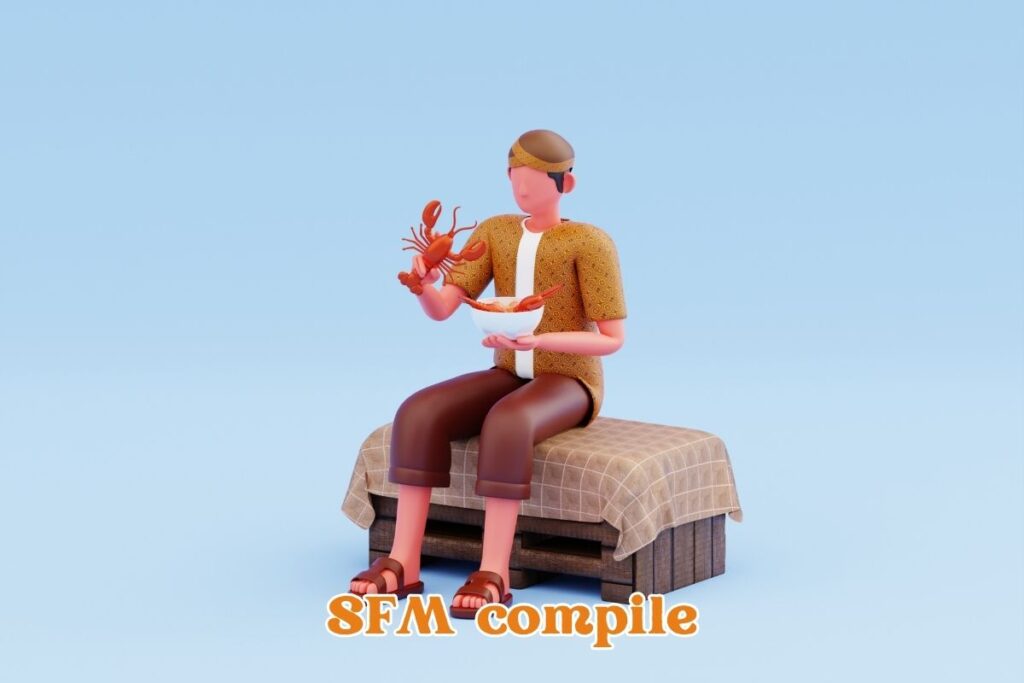
Selecting and Configuring the Right Compilation Tools
There are several tools available for SFM compiling, each with its own strengths and use cases. The most commonly used tools include Crowbar, Blender Source Tools, and VTFEdit.
- Crowbar: Crowbar is a popular tool for compiling models. It allows users to compile custom models from 3D programs like Blender and Autodesk Maya into the Source engine format. Crowbar is favored for its simplicity and efficiency, allowing users to easily export models into the .mdl format.
- Blender Source Tools: Blender is a powerful 3D modeling program, and the Blender Source Tools plugin helps streamline the export process for SFM. This plugin allows users to directly export their models from Blender into the Source engine-compatible format, making it easier to work across both platforms. When exporting, it important to adjust the settings for scale, texture mapping, and materials to ensure compatibility.
- VTFEdit: VTFEdit is a tool used to create textures that are compatible with SFM. It supports creating and editing VTF (Valve Texture Format) files, which are required for proper texture mapping in Source Filmmaker. Understanding compression settings and optimizing texture size can greatly affect performance, especially when dealing with large textures or high-resolution assets.
While these tools are some of the most popular, others, such as MDLDecompiler and HLMV (Half-Life Model Viewer), can be beneficial depending on the specific needs of your project. MDLDecompiler allows you to extract assets from compiled models, while HLMV lets you view and test models in a simple viewer.
When choosing tools for compiling your assets, it important to understand the strengths and limitations of each tool. Crowbar is excellent for general compiling, while Blender Source Tools is ideal if you’re working within Blender for 3D modeling. VTFEdit is specifically focused on textures and materials, and other tools like MDLDecompiler can help you if you need to extract or modify assets.
Compiling Your Models for SFM
Compiling your models correctly is a critical step in ensuring that custom assets work seamlessly within Source Filmmaker (SFM). This process involves converting your models, textures, and animations into formats compatible with the Source engine, ensuring they perform efficiently and without errors. Below is a comprehensive, step-by-step guide for compiling models and troubleshooting common issues you may encounter during the process.
Step-by-Step Model Compilation for SFM
- Setting Up QC Files
One of the most important steps in compiling models is creating and setting up the QC (Quality Control) file. The QC file contains instructions that tell Source Filmmaker how to compile your 3D model. It includes details about the model materials, texture mapping, and animation sequences. Here how to set it up:- Basic QC File Structure:
- bashCopyEdit
$modelname "models/my_model.mdl" $body studio "my_model.smd" $texturegroup "Base textures" { "my_model.vtf" } $sequence idle "my_model_idle.smd" ACT_IDLE 1 fps 24 $collisionmodel "my_model_phys.smd" { $concave } - Important Sections:
$modelname: Defines the path for the compiled model file.$body: Points to the SMD (Studio Model Data) file, which is the core of the 3D model.$texturegroup: Lists the textures associated with the model, such as diffuse, normal, and specular maps.$sequence: Defines animation sequences for the model.$collisionmodel: Sets up the model physics properties, essential for SFM simulations.
- Choosing the Right File Formats for Textures
When preparing textures for SFM, it essential to choose the correct file formats. The most common formats for SFM are VTF (Valve Texture Format) for textures and VMT (Valve Material Type) for defining the material properties.- VTFEdit: This tool is essential for converting standard textures (e.g., PNG, JPEG) into VTF files. It supports compression settings, which help to balance quality and performance.
- Compression: For larger textures, consider using DXT5 compression for diffuse textures, as it maintains quality while reducing file size. However, be mindful that excessive compression can degrade the visual fidelity of your textures.
- Exporting and Compiling the Model
After setting up the QC file and preparing the textures, you are ready to export and compile your model. Use tools like Crowbar or Valve Studiomdl to handle the compilation:- Crowbar: It user-friendly and allows you to compile SMD, DMX, or FBX files into the MDL format used by Source. Simply point to the QC file and run the compiler.
- Valve Studiomdl: If you’re using a more direct approach, Valve built-in tool, Studiomdl, compiles models from SMD files. It a bit more technical but can offer better flexibility.
Troubleshooting Model Compilation Issues
Even experienced artists can face issues during the compilation process. Below are common problems and their solutions:
- Texture Misalignment
Problem: Textures might not map correctly to the model, resulting in distortion or misplacement. Solution:- Check the UV mapping in your 3D modeling software (e.g., Blender or Autodesk Maya). Ensure that the texture coordinates are properly set up.
- Verify that the paths in the VMT files correctly point to the VTF textures.
- Broken or Missing Animations
Problem: After compiling, animations might not appear as expected, or the model might freeze. Solution:- Double-check the animation sequence in your QC file. Ensure the SMD files are correctly referenced.
- Make sure that the frame rate and keyframe sequences are aligned with what specified in the QC file.
- Model Deformities (Broken Meshes or Glitches)
Problem: When a model is compiled, you might notice deformations or broken meshes in the SFM viewport. Solution:- Check the rigging and weight painting in your 3D model. Sometimes, the bone weights are misapplied, causing distortion when the model is posed or animated.
- Re-export your SMD files and ensure that the skeleton is correctly aligned with the mesh.
- Missing Textures
Problem: The model compiles, but textures are missing or not displaying correctly. Solution:- Ensure the texture paths in your QC file are correct.
- Verify that all textures are converted to the VTF format and that the VMT files reference the correct textures.
- Check for file path issues—paths that are too long or use invalid characters can cause problems during the compile.
Optimizing Your SFM Assets for Better Performance
After ensuring that your model is correctly compiled, it time to optimize it for use in Source Filmmaker. Optimization is key to ensuring that large, complex models don’t negatively impact the performance or rendering speed of your project.
Reducing Model Complexity
Reducing polygon count is one of the most effective ways to improve performance. Models with too many polygons can drastically slow down rendering times, especially in large scenes or when working with multiple characters. Here how you can optimize polygon count without sacrificing visual quality:
- Decimation: Use the decimate modifier in Blender or similar tools in other software to reduce unnecessary polygons.
- Simplifying Meshes: For distant objects, reduce the polygon count, as high levels of detail won’t be visible.
- Use of LOD Models: For large-scale projects, consider using LOD (Level of Detail) models, which dynamically adjust the complexity of a model based on the camera distance. This technique helps maintain a high frame rate while still ensuring that objects closer to the camera are rendered in full detail.
Using LOD Models for Enhanced Performance
LOD models are vital for projects with large environments or complex scenes, such as those seen in video games or large-scale animations. As the camera moves further away from a model, the LOD system switches to a lower-detail version of the asset. This reduces the computational load and ensures smoother performance, even with a high number of assets in the scene. By using LOD models, you can:
- Reduce memory usage.
- Maintain high-quality visuals for close-up models while keeping distant models low-poly.
- Avoid slowdowns in the viewport and during rendering.
For professionals working on large SFM projects, memory management and asset performance are crucial for avoiding crashes and ensuring smooth playback.
The Tools You Need for SFM Compile
When compiling assets for Source Filmmaker (SFM), the right tools can make all the difference in ensuring smooth workflows and high-quality results. This section delves into some of the most essential tools for SFM compile—Crowbar, Blender Source Tools, and VTFEdit—and explains their features and how they simplify the model compilation process.
Crowbar: The Essential SFM Compilation Tool
Crowbar is arguably the most important tool for SFM compilation. As a powerful decompiler and asset extractor, Crowbar allows users to compile and decompile assets for Source Filmmaker with ease. However, its functionality goes beyond just a basic user interface for compiling.
- Decompiler and Asset Extractor:
One of the primary functions of Crowbar is to decompile assets that have been compiled into the MDL (model) format by other tools like Studiomdl. It allows you to reverse-engineer models, textures, and animations back into their editable SMD (Studio Model Data) or DMX format. This is extremely useful when working with precompiled assets or modifying existing models. - Exporting and Importing:
Crowbar integrates smoothly with other software, such as Blender, to streamline the process of exporting and importing models and animations into Source Filmmaker. After extracting assets, you can edit or animate them in Blender, then use Crowbar to convert them into a compatible MDL format. - Recent Updates:
Crowbar continuous development has made it an even more versatile tool, with frequent updates that improve its decompiling capabilities, bug fixes, and integration with other SFM-related software. The user-friendly interface helps minimize the complexity of model and animation extraction, making it accessible even to beginners.
Tip: For advanced users, Crowbar allows automation of the compiling process, meaning you can set up batch processing to compile multiple models at once, saving valuable time in large-scale projects.
Blender Source Tools: Exporting Models for SFM
Blender Source Tools is a plugin for Blender that facilitates the export of 3D models, animations, and textures into Source Filmmaker-compatible formats. While Blender itself is a robust modeling and animation tool, this plugin bridges the gap between Blender and SFM, allowing users to seamlessly integrate their work into the Source engine.
- How to Use Blender Source Tools:
- Installation: Begin by downloading and installing the plugin. Blender Source Tools integrates directly into Blender interface, adding export options like SMD, DMX, and FBX file formats.
- Exporting Models: Select the 3D model you’ve created in Blender and choose SMD or DMX as your export format. These formats are essential for SFM compilation. After exporting, the model can then be compiled using tools like Crowbar.
- Exporting Animations: Blender Source Tools also allows for the export of skeletal animations. These animations, once imported into Source Filmmaker, can be linked to the corresponding models via QC files for proper functionality in the engine.
- Handling Textures: The plugin can also export textures linked to the model, ensuring proper mapping when imported into SFM.
- Optimizing Export Settings:
- Blender Source Tools offers several options to fine-tune export settings. For example, it allows you to adjust the frame rate of animations or choose between vertex animation and skeletal animation formats, which can impact the final model performance and visual fidelity.
Tip: Familiarize yourself with the vertex weights and armature structure in Blender to avoid animation glitches or broken rigs when exporting to Source Filmmaker.
VTFEdit: Texture Conversion for SFM
VTFEdit is a key tool for preparing textures to work within Source Filmmaker. SFM relies on the Valve Texture Format (VTF) for all texture-based assets, and VTFEdit helps streamline the process of converting standard textures (e.g., PNG, JPEG) into the VTF format that Source Filmmaker uses.
- Mipmaps and Compression:
One of the core features of VTFEdit is mipmap generation, which helps reduce visual artifacts and improve texture quality at various distances. Mipmaps generate lower-resolution versions of a texture that are used when the object is viewed from afar, improving performance in Source Filmmaker. - Texture Optimization:
- Compression: VTFEdit supports different texture compression algorithms, such as DXT5 for diffuse textures. By adjusting the compression settings, you can balance between texture quality and performance.
- Optimizing for SFM: Ensure that your textures are not too large in resolution, as this can lead to slowdowns during rendering. VTFEdit allows you to resize and adjust textures before converting them to VTF format.
- Creating and Editing VMT Files:
In addition to converting textures, VTFEdit also helps in the creation and editing of VMT (Valve Material Type) files, which define how the textures are used in Source Filmmaker. These files control properties like specularity, transparency, and shader types, which can significantly affect how materials appear in your scene.
Common Issues with SFM Compile and How to Fix Them
Even with the right tools, SFM compilation can present several challenges. Below are some common issues that might arise, along with solutions to help you troubleshoot effectively.
Addressing File Path Errors
Problem: Incorrect file paths are one of the most common issues during the SFM compilation process. Incorrect paths can result in missing textures or models, broken animations, and other issues.
Solution:
- Check Folder Structure: Ensure that all your assets are placed in the correct directories within the Source Filmmaker folder structure. For example, models should go into the
models/folder, textures into thematerials/folder, and sounds into thesound/folder. - Avoid Special Characters: File paths with special characters (such as
#,@, or spaces) can cause issues during compilation. Stick to alphanumeric characters and underscores for directory and file names.
Real-Life Scenario: A user might encounter an error where a texture fails to load after compiling. This is often caused by a space in the texture file path. To resolve this, simply remove the space and recompile the model.
Fixing Texture Misalignment and Animation Issues
Problem: Texture misalignment and broken animations are common issues when importing custom models into SFM.
Solution:
- Verify Texture Coordinates: Double-check that the UV mapping in your 3D modeling software is correct. Any distortion in the texture coordinates can lead to misaligned textures in Source Filmmaker.
- QC File Issues: If animations are not working, ensure that your QC file correctly references the SMD animation files. Verify the frame rate and ensure the animation names in the QC match the ones in your exported SMD files.
- Animation Playback Errors: Sometimes, the issue might be specific to animation playback. Ensure that the frame rate and loop settings are properly configured in your QC file.
Advanced Tips for Mastering SFM Compile
- Leveraging Advanced Features in Crowbar and Blender Source Tools:
For more experienced users, both Crowbar and Blender Source Tools offer advanced features that can streamline workflows. For example, Crowbar allows for batch compiling, and Blender Source Tools can export multiple animations simultaneously. Automating repetitive tasks can save a lot of time on large projects. - Best Practices for Asset Organization:
- Naming Conventions: Develop a consistent naming convention for your assets to make it easy to find and reference them during the compile process.
- Directory Structure: Organize your project files into clearly labeled folders (e.g.,
models/,textures/,animations/) to avoid clutter and ensure that paths remain correct.
Frequently Asked Questions (FAQs) about SFM Compile
1. What is SFM Compile and Why is it Important?
SFM Compile is the process of preparing and saving 3D models, textures, and animations in a format compatible with Source Filmmaker (SFM). This is a crucial step because it ensures that assets such as models, textures, and animations run smoothly within the SFM environment. Without proper compiling, issues like missing textures, animation glitches, or low rendering quality could occur. The process involves converting custom models into a format that SFM can interpret, ensuring optimal performance, quality, and faster rendering.
2. How Does Crowbar Aid in SFM Compilation?
Crowbar is an essential tool in the SFM compile process. It serves as both a decompiler and a tool for extracting and converting models, textures, and animations from Source game formats to SFM-compatible formats. With Crowbar, you can decompile precompiled models into editable formats, perform batch compiling, and automate your workflow. It helps optimize assets and ensures they are in the correct format for SFM, allowing for a seamless experience when working with complex assets.
3. What Are the Key Benefits of Using Blender Source Tools in SFM Compile?
Blender Source Tools is a plugin for Blender that simplifies the process of exporting models and animations for use in Source Filmmaker. It provides an easy-to-use interface for exporting SMD, DMX, and other formats required by SFM. By using this tool, you can work in Blender, a popular 3D modeling software, and seamlessly integrate your creations into SFM. The plugin streamlines the process of importing models and animations, ensuring they’re optimized for SFM rendering engine and visual effects.
4. What Common Errors Can Occur During SFM Compile?
Some common errors during SFM compile include file path errors, where the model or texture files cannot be found, or incorrect animation sequences. To avoid these errors, make sure your asset directories are properly structured, and paths are consistent. Texture misalignment can occur if the UV mapping is incorrect. Ensuring the QC files are correctly written and the references to textures and animations are correct can help resolve such issues. Proper organization and thorough troubleshooting can reduce errors significantly.
5. How Can I Optimize My Models for Better Performance in SFM?
Optimizing your models for better performance in Source Filmmaker involves reducing complexity, specifically in terms of polygon count and mesh complexity. Large models with high polygon counts can slow down rendering. Level of Detail (LOD) models, which adjust the detail based on camera distance, can significantly improve performance. Additionally, properly compressing textures and ensuring assets are not too high-resolution will help manage memory usage. Using tools like Crowbar and VTFEdit can assist in optimization.
6. What is the Role of VTFEdit in SFM Compilation?
VTFEdit is a crucial tool in the SFM compile process, particularly for converting textures into Valve Texture Format (VTF), which is required by SFM. The software allows for the generation of mipmaps—lower resolution versions of textures—ensuring that assets maintain their quality without overloading the rendering system. It also provides options to compress textures, optimizing them for faster load times without sacrificing visual fidelity. VTFEdit ensures textures are properly formatted for use in Source Filmmaker.
7. What File Formats Are Compatible with SFM?
Source Filmmaker (SFM) supports a variety of file formats for models, textures, and animations. For models, SMD (Studio Model Data) and DMX are commonly used formats. For textures, VTF (Valve Texture Format) is the standard format, and VMT (Valve Material Type) files define how textures behave. Animations can be exported as SMD or DMX files. Ensuring that assets are in the proper formats for SFM is crucial for a smooth compiling and rendering process.
8. How Do I Fix Texture Misalignment in SFM?
Texture misalignment often occurs when the UV mapping of a model is incorrect. To fix this, you should open the model in 3D modeling software such as Blender and check the texture coordinates. Ensure that the textures are properly aligned with the model UV map. Additionally, check the QC file to ensure that the texture is properly referenced and that the texture file path is correct. If the issue persists, adjusting the mipmap settings and compression in VTFEdit can sometimes help resolve alignment problems.
9. Can I Use Autodesk Maya or 3ds Max with SFM?
Yes, both Autodesk Maya and Autodesk 3ds Max can be used in the SFM compilation process, although they require exporting models in formats that Source Filmmaker recognizes. For example, FBX files can be exported from Maya or 3ds Max and converted to SMD or DMX using Crowbar or Blender Source Tools. While Maya and 3ds Max are powerful 3D modeling and animation tools, compatibility with SFM requires additional steps like format conversion and optimization.
10. What is the Significance of Rendering and Frame Rate in SFM?
Rendering in Source Filmmaker involves generating the final video from your models, textures, and animations. The frame rate plays a significant role in how smooth your animation appears. A higher frame rate (such as 60fps) produces smoother animations, but it requires more computing power. Conversely, a lower frame rate (like 24p) might result in a more cinematic look but may not be as fluid. The rendering settings, including resolution (1080p, 4K), affect the final output quality, so it important to balance quality and performance to achieve the best results.
Conclusion
In conclusion, SFM compile is an essential step for anyone working with Source Filmmaker to create animations, films, and visual content. The process involves converting models, textures, and animations into formats that SFM can interpret, ensuring that assets function smoothly within the platform. Key tools such as Crowbar, Blender Source Tools, and VTFEdit are indispensable in simplifying and optimizing this process. By mastering these tools, and troubleshooting common issues such as texture misalignment, file path errors, and animation glitches, users can create professional-quality projects that run efficiently.
Optimization is another critical aspect of the SFM compile process. Reducing the complexity of models and textures while maintaining visual fidelity will ensure that your assets perform well, even in large-scale projects. Additionally, advanced techniques such as LOD models and proper asset organization can significantly improve performance and streamline workflows.
Ultimately, understanding the tools, file formats, and workflows involved in SFM compilation allows content creators to produce high-quality, performance-optimized assets, leading to smoother workflows and better results in Source Filmmaker.






